Cognos: Saving Reports to a Local Directory
This topic has been covered in Cognos Docs. But thought would explain in simple terms and include images for the benefit of others.
Step 1: In Cognos Configuration, Click on Actions menu. Select "Edit Global Configuration" in Actions menu. Choose General Tab.

Step 2: Enter file system path in "Archive Location File System Root" property. Example: file://\\c:\ReportOutput. This will serve as the root file system. You can create sub-folders inside this root folder to hold the report outputs for each individual project. Save the changes and re-start the Cognos Server.
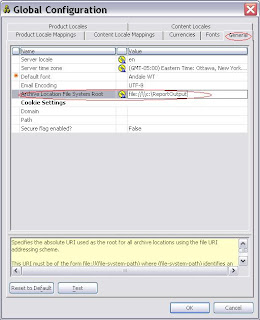
Step 3: In Cognos Connection, Launch IBM Cognos Connection and select Configuration tab. Choose Dispatchers and Services option.

Step 4: Click on Define File System Locations icon. Click New. Provide a Name. In the file system location text box enter the sub-folder name. Example: Project 1 and click Finish.

And here is a contribution from RoadwarriorPB. A big thanks to RoadWarriorPB for sharing the below information -
RoadwarriorPB -
And here is a contribution from Nicolas. A big thanks to Nicolas for sharing the below information -
Nicolas -
Step 1: In Cognos Configuration, Click on Actions menu. Select "Edit Global Configuration" in Actions menu. Choose General Tab.

Step 2: Enter file system path in "Archive Location File System Root" property. Example: file://\\c:\ReportOutput. This will serve as the root file system. You can create sub-folders inside this root folder to hold the report outputs for each individual project. Save the changes and re-start the Cognos Server.
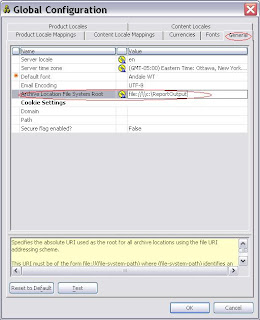
Step 3: In Cognos Connection, Launch IBM Cognos Connection and select Configuration tab. Choose Dispatchers and Services option.

Step 4: Click on Define File System Locations icon. Click New. Provide a Name. In the file system location text box enter the sub-folder name. Example: Project 1 and click Finish.

And here is a contribution from RoadwarriorPB. A big thanks to RoadWarriorPB for sharing the below information -
RoadwarriorPB -
In Step 5, you can define any number of File System locations. These definitions are nothing more than 'objects' in the Cognos Content Store, and can be secured like any other object. This can be very beneficial in a hosted, SaaS environment..you can define one 'location' per tenant,and secure the location for the Group associated with the tenant. Users will only 'see' the location they have rights to use.
The file system location is 'local' or relative to the Cognos Content Manager service, not the Report Dispatchers. If you have one or more Standby Content Managers, you will want to define network shares mapped to the same physical location for every Content Manager to insure that all Content Managers utilize the same physical file system location for output.
And here is a contribution from Nicolas. A big thanks to Nicolas for sharing the below information -
Nicolas -
This setting ("Save report outputs to a file system?") is used with the Content Manager advanced option "CM.OUTPUTFOLDER" which exports ALL executed reports to a designated folder (check the description provided by Cognos Configuration for that particular option). This was an old and rudimentary way for Cognos to handle output to file system, and later Cognos provided an Output Processor which handled this a little bit better.
No comments:
Post a Comment